Welcome back to Pt. 2 of ‘Our New Website’. If you didn’t read Pt.1 do so now to get all caught up!
Today I will be explaining how our new category pages function.
When you are on www.findnflip.com and click on a category page like ‘Cars & Trucks’ you will see that our layout has changed from our previous website.
The most important thing to notice on this page is our filter options. You will see all the filter options in the blue head just above the listings.
The first filter option that you will see is out ‘Sort by’. This filter will allow you to sort the listings from the price: low to high, price: high to low, and by the newest. The page will automatically default to the newest ads.
The second filter option that is on the category page is our ‘Search by’ function. This is VERY important to know, let me tell you why! On our Paper Shop site, we have dealers that upload their inventory on our site. You will see their inventory in the a category that pertains to their business. See example below:
Here we see a few ads from Moletsky’s Auto Sales’ inventory. It’s great to see these ads because you are aware of what is for sale in your area. However, if you are looking specifically for a personal seller than this is when the ‘Search by’ filter comes into play. If you click on ‘Search by’ you will see the following:
The page automatically defaults to ‘All’. This means that you will see listings from personal sellers and businesses. If you click on ‘Business’ then you will only see the inventory from businesses. If you click on ‘Personal’ it will show you listings from personal sellers only.
Moving onto the next filter option. You will see a small empty box with ‘Listings with images only’ next to it. If you check off that box, the page will only show you the listings that have photos attached to them. It will hide all the ads that did not have pictures.
Next on our filter options is our zip code search functionality. If you click on the drop-down where it says ‘Any’, you will see, 10, 20, 30, 40, 50+. Click on the number of miles you’d like and then type in your zip code in the next box. Once, you have both items filled out click on the ‘Apply’ box. This will show you all the listings that are within that mile radius that you entered.
Apart from the filter option, the page has the infinity scroll just like our homepage!