You have to be logged into your findnflip account in order to create a listing. Once you are logged in, click on the green ‘Create a Listing’ button that is located at the bottom of your app.
After you click on the button, you will be redirected to the Create Web Listing page where you will need to fill out the title of your listing, price, zip code, category, and description. Then click on the ‘Next’ button.
On the next page, you will be able to upload photos of your item.
At the end click the ‘Create Listing’ button at the bottom. Your listing has now been created and will be active once it has been approved.
If you have any further questions please call us at 800-537-9377 or email info@findnflip.com.